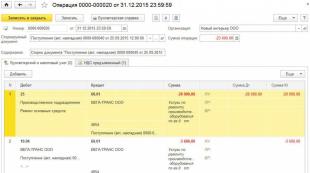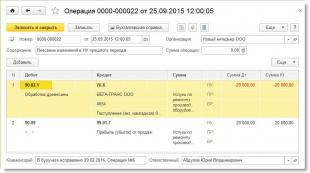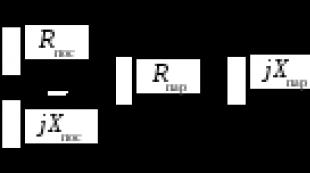How to make a reversal in 1s 8.3 receipt. If it is necessary to reverse the implementation, what documents to attach
Deleting an erroneous receipt document of the current year
In practice, there are situations when the accounting erroneously reflects the receipt of goods (works, services), which did not take place in the economic life of the organization. In this case, such an operation is not subject to adjustment, but to cancellation.
Example 1
The erroneously recorded cost of repairs was recorded in the program in September 2015 by a document Receipt (act, invoice) with type of operation Services (act). After posting the document, the following entries were entered into the accounting register:
Debit 25 Credit 60.01 - for the cost of repairs performed (20,000 rubles); Debit 19.04 Credit 60.01 - for the amount of input VAT presented (3,600 rubles).
Based on the receipt document, a document was registered invoice received, and VAT is accepted for deduction in the full amount in the period of receipt of services. The corresponding entries are entered in the program in the accounting register and in special VAT accounting registers.
The erroneously recorded repair costs were fully recognized as direct costs in September 2015.
The correction of an error in reflecting in accounting and tax accounting the fact of economic life that did not take place is registered in "1C: Accounting 8" edition 3.0 using the document Operation with a view Document reversal(Fig. 1). The document is accessed from the section Operations by hyperlink Operations entered manually.

Rice. 1. "Reversal" of the receipt document
The header of the document says:
- in field from- the date the error was corrected. In Example 1, the error is corrected in December 2015;
- in field Reversible document- corresponding erroneous receipt document;
- field Content and tabular parts of the document are filled in automatically after selecting the document to be reversed.
Bookmark reversal accounting entries are reflected:
STORNO Debit 25 Credit 60.01 - for the cost of repairs performed (20,000 rubles); STORNO Debit 19.04 Credit 60.01 - for the amount of input VAT presented (3,600 rubles).
To register VAT Claimed a corresponding reversal entry is also made.
Since the cancellation of the registration entry for an erroneously issued invoice must be made in an additional sheet of the purchase book for the III quarter of 2015, the corresponding reversal entries must be made in the register VAT Purchases.
Cancellation of an erroneous invoice entry from the purchase book is performed using a document Reflection of VAT deductible(chapter Operations) by button Create.
After processing Closing the month for December 2015, when reporting is automatically completed, the corrected accounting and tax accounting data will fall into both the annual financial statements and the corporate income tax return for 2015. The adjusted profit declaration for 9 months of 2015 will have to be adjusted manually. To do this, the automatically completed indicator of line 010 “Direct costs related to goods (products), works, services sold” of Appendix No. 2 to Sheet 02 of the income tax declaration should be reduced by 20,000 rubles.
Deleting the erroneous receipt document of the previous year
The situation when you want to cancel the last year's receipt document is more complicated.
Example 2
To correct the error of past years on the reflection in accounting and tax accounting of the fact of economic life that did not take place, you can use the correction method implemented in the document Receipt adjustment and described in Example 2. To do this, the program should generate two documents Operation relating to different periods:
- dated September 2015 - only for adjusting income tax accounting data;
- with a view reversal of the document, dated February 2016 - to correct accounting data and tax accounting data for VAT.
Created in September 2015 Operations, entered manually (Fig. 5), you need to enter two entries into special resources for tax accounting purposes:
STORNO Amount NU Dt 90.02.1 Amount NU Kt 76.K - for the amount of erroneously reflected direct costs; Amount NU Dt 90.09 Amount NU Kt 99.01.1 - in the amount of the financial result obtained as a result of corrections made to tax accounting.
In this case, permanent and temporary differences are not reflected.

Rice. 2. Adjustment of last year's data in tax accounting
Now, when reporting is automatically completed, the tax accounting data adjusted in the previous period will be included both in the revised income tax return for 9 months of 2015 and in the adjusted income tax return for 2015.
After that, you need to perform the scheduled operation again. balance reformation, included in the processing Closing of the month.
Created in February 2016 Operations, overlooking Document reversal automatically filled tabular section on the tab Accounting and tax accounting(see Fig. 3) must be adjusted as follows (Fig. 3):
- replace the STORNO entry Debit 25 Credit 60.01 with the entry Debit 60.01 Credit 91.01 and reflect the amount of income from the previous period (20,000 rubles). In a special resource for the purposes of tax accounting, it is necessary to reflect the constant difference: Amount PR Dt 60.01 Amount PR Kt 91.01;
- add the entry Amount NU Dt 60.01 Amount NU Kt 76.K to special resources for tax accounting purposes and reflect the repayment of debts for settlements with counterparties for the operation that was subject to adjustment (20,000 rubles).

Rice. 3. Reflection of income of previous years in accounting and cancellation of the receipt document in terms of VAT
We leave the automatically filled in tab VAT submitted - unchanged. In terms of VAT, the cancellation of an erroneous registration entry on an invoice from the purchase book for the third quarter is carried out similarly to the procedure described in Example 1.
In February 2016, you need to manually accrue additional income tax from the adjustment amount (see Example 1 in the article
The one who does nothing makes no mistakes. This truth is known to every accountant who has found errors in accounting in a closed period. Reversal in 1C 8.3 Accounting is a way to correct such errors. How to make a reversal in 1C 8.3 read in this article.
Accounting "storno" comes from the Italian "stornate" - to turn back. In posting language, this means creating accounting entries with a minus sign. Storno in 1C is used in the following cases:
- correction of errors in accounting;
- write-offs of realized trade markup in retail trade;
- adjustments to the value of material assets;
- adjustments to estimated reserves.
In this article, you will learn how to correct accounting errors by reversing entries. For example, how to reverse the receipt of the previous period in 1C 8.3. Also here you will read how to make a reverse implementation in 1C 8.3. Read on how to make a reversal in 1C 8.3 in four steps.
Step 1. Create a document reversal operation in 1C 8.3
Go to the "Operations" section (1) and click on the link "Manually entered operations" (2). A window for creating the document reversal operation will open.In the window that opens, click the "Create" button (3) and click on the link "Document reversal" (4). A form will open for filling out the “document reversal” operation.
 In the window that opens, in the field "Organization" (5) specify your organization, in the field "Date" (6) - the date of the operation.
In the window that opens, in the field "Organization" (5) specify your organization, in the field "Date" (6) - the date of the operation.  Then you can start reversing various transactions. For example, to reverse transactions for the receipt of goods (services).
Then you can start reversing various transactions. For example, to reverse transactions for the receipt of goods (services).
Step 2. Make an operation to reverse the receipt of the previous period
In the form "Reversal of the document" there is a field "Reversed document" (1). In this field on the right, click on the selection button "...". A list of documents and operations will open (2). To reverse the receipt of the previous period, select "Receipt (act, invoice)" (3) in this list. A window will open with a list of previously created receipt documents. In the window that opens, select the receipt (4) that you want to cancel and click the "Select" button (5).
In the window that opens, select the receipt (4) that you want to cancel and click the "Select" button (5).  After that, the tabs "Accounting and tax accounting" (6) and "VAT presented" (7) will appear in the lower part of the window. In the "Accounting and tax accounting" tab, you can see the postings (8) that were made in the erroneous document. The amounts in these postings (9) are indicated with a minus sign.
After that, the tabs "Accounting and tax accounting" (6) and "VAT presented" (7) will appear in the lower part of the window. In the "Accounting and tax accounting" tab, you can see the postings (8) that were made in the erroneous document. The amounts in these postings (9) are indicated with a minus sign.  In the "VAT submitted" tab, a reversing entry for VAT registers (10) is visible.
In the "VAT submitted" tab, a reversing entry for VAT registers (10) is visible.  Thus, the operation "Reversal of the document" cancels the entries in accounting and tax accounting for the selected receipt document. Entries in special registers 1C are also canceled.
Thus, the operation "Reversal of the document" cancels the entries in accounting and tax accounting for the selected receipt document. Entries in special registers 1C are also canceled. To complete the operation to reverse the receipt, click the "Record" button (11). Now the reversing entries are reflected in accounting 1C 8.3 Accounting. To print an accounting statement for a reversing operation, click the Accounting statement button (12). A printable form will open.
 In the printed help form, click the "Print" button (13).
In the printed help form, click the "Print" button (13). 
Step 3. Make a reverse implementation in 1C 8.3
Create a reversing transaction as in step 1 of this article. In the "Document to be canceled" field (1), select "Implementation (act, invoice)" (2). A window will open with a list of previously created implementations. From the list, select the implementation you want to reverse (3). The tabs "Accounting and tax accounting" and "VAT Sales" with reversing records will appear in the lower part of the window.
From the list, select the implementation you want to reverse (3). The tabs "Accounting and tax accounting" and "VAT Sales" with reversing records will appear in the lower part of the window.  In the “Accounting and tax accounting” tab, you can see the postings (4) that were made in the erroneous document. The amounts in these postings (5) are indicated with a minus sign.
In the “Accounting and tax accounting” tab, you can see the postings (4) that were made in the erroneous document. The amounts in these postings (5) are indicated with a minus sign.  In the "VAT Sale" tab (6), you can see a reversing entry for VAT registers (7).
In the "VAT Sale" tab (6), you can see a reversing entry for VAT registers (7).  To complete the operation to reverse the sale, click the "Record" button (8). Now the reversing entries are reflected in accounting 1C 8.3 Accounting. How to print an accounting statement, read step 2 of this article.
To complete the operation to reverse the sale, click the "Record" button (8). Now the reversing entries are reflected in accounting 1C 8.3 Accounting. How to print an accounting statement, read step 2 of this article. 
Step 4: Remember to file corrected tax returns after correcting errors in the close period
If you have reversed data from a previous tax period, you will need to provide corrective tax returns. We remind you that tax clarifications are submitted for the period in which erroneous entries were made.21.07.2016 10084
The demonstration was carried out on the example of the 1C:Enterprise Accounting 3.0 configuration (in other 1C:Enterprise 8.3 configurations, the algorithm is the same).
Let's say you have a sales document that has the following entries:
We need to cancel the document. Before showing the correct way, I will show the wrong one (because it is very common and it is necessary to dwell on it in detail).
Wrong way
We will reverse using manual operation:

In the opened list of documents, select Create, type of Operation:

We fill in the header of the document, then indicate the postings (the same as in the sales document, but with a minus):

We write down the document.
THIS IS A BIG MISTAKE!
Let's look again at the sales document movements:
As you can see, this document, in addition to postings, makes movements in accumulation registers VAT Sales and Service implementation. Moreover, the first register is directly responsible for the formation of the sales book.


As a result of the manual operation, we removed the postings of the document, but the entry in the purchase book still remained - this is an error. When reversing documents, we must reverse ALL document movement.
The right way
We also use document Manual operation:

But unlike the first option, when creating a new document, select the type Document reversal:

The program asks you to select the type of document to be reversed:

Now select the desired sales document:

The document was filled in automatically, and now it reverses all movements of the original document:


To activate postings, do not forget to write down the document.
Reversal of other types of documents must be done in the same way.
Payment details Cost, licensing, use by multiple users Product cost - 0 rubles. The number of jobs is unlimited. Additional licensing is not required. What are the payment options? You can pay with a bank card (Visa, Mastercard or Mir), Yandex wallet or send the TIN of your organization for invoicing (from an individual entrepreneur). When paying from a legal entity, closing documents are provided if necessary. Is it safe to pay on the site? Payment by credit card or through a Yandex wallet on this site is absolutely safe. The site has an SSL-certificate - a unique digital signature for reliable protection during data transfer. How to get the file after payment? After payment, you will automatically receive an email within one minute with a link to download the product (you specify your address when paying).
Technical questions How to add a product to the database? You can implement the product yourself by looking at the instructions. If you're having trouble with this, I can help. Contact me and we will set a specific time to contact you. If the development does not start (or will not work correctly) In this case, first of all, check according to the instructions whether you connected the development correctly. If the check did not give anything, take a screenshot of the error and send it to me by mail with the name of the development. At your choice, I can either fix the error and send a new version of the file, or return the money. If the development breaks after the update, you will need to contact me with the new release number of your configuration and the name of the development you purchased. After that, I will send an adapted version of the file by mail. Is it possible to finalize the development on our own? Yes, you can. The source code is open and available for any revision, there are no restrictions. Are there configuration changes? No, the development injection does not change the database configuration in any way and will not affect subsequent updates. Is there a demo? No, I can't provide demo access to development.
Other issues Sale of developments after hours/holidays/weekends Sale on the site is carried out automatically around the clock, without days off, holidays and lunch breaks. Are developments updated? Some developments are updated and improved from time to time. When products are updated, you will receive email alerts with a description of the changes and a download link (free of charge). You also have the opportunity to send your wishes for improvements. Are closing documents provided When paying by invoice, an act of completed work with a seal and signature is provided (scanned and / or original by Russian Post, upon request). Refunds Cash for the purchase of site developments are returned immediately in full in the following cases:
- development does not start or works with errors in your database, and you refuse to adapt it,
- the development does not correspond to the functionality stated in the description.
Having a problem with payment?
Payment on the site works on the basis of the Yandex payment service. If it does not work for you, I can assume that you are not in Russia, and Yandex does not work in your country (or is unstable).
What to do?You can pay by alternative methods:
- Sberbank card: 4276 3000 2875 5851
- Yandex wallet: 410011805420743
In the note to the payment, be sure to indicate the product ID 343 , and your email address, where I will then send a link to download the development.
Each accountant must have encountered such a problem that you need to delete an erroneous document in the past period. But the period is already closed, the reporting has been submitted.
For such cases, 1C 8.3 (as well as 1C 8.2) provides for a reversal operation. It lies in the fact that in the current period all the same movements of the previous document are repeated in all accounting registers (accounting, tax and others), but with the opposite sign.
I will demonstrate how to reverse a document in 1C using an example.
How to make a reversal in 1C according to a document
In the program 1C 8.3: "Enterprise Accounting 3.0" (and in some others where there is an accounting module) there is a document "". Let's create it.
Where in 1C side? We go to the "Operations" menu, then in the "Accounting" section, click on the link "Operations entered manually". A window with a list of documents will open. Click the "Create" button and select "Reversal of the document" in the drop-down menu:
A form for creating a new document will open. We select the organization and the canceled document. First, a list of all the documents that are in the program will appear. From it we select the necessary one. I propose to reverse the document for the sale of goods, issued erroneously in the first quarter:

After selecting the type of document, a list of all documents for the established organization will appear. Let's choose any. The tabular part of the reversal document will be filled in automatically:

Get 267 1C video lessons for free:
As you can see, all amounts and quantities were established with a negative sign. In the register for accounting for VAT on sales, VAT on this sale was also reversed:

Cancellations can only be made for one document. Document data is editable.
To print the accounting statement, you can use the "Print" button:

Reversal in 1C of an arbitrary register
Some documents in 1C 8.3 make entries in . A good example is the document "". If we look at his movements, we will see the following:

When reversing such a document, the information registers also need to be adjusted.
In this article, we will consider such a concept as “reversal” (“red reversal”) in Russian accounting, and how to make a reversal in 1C Accounting 8.3.
Methodological and historical aspects
Storno is a way of adjusting data in accounting (from Italian stornare- withdraw, turn back). The term reverse (reverse) is actively used, which can be called a synonym for the word minus. Incorrectly entered entries * (added an extra document, made a mistake with the correspondence, indicated an overestimated amount) are subject to zeroing, for this, such entries are reflected in the accounting with a negative sign.
*Not always the term reverse is used for errors. Sometimes, if during the period accounting is kept at planned prices, and then adjusted to actual prices, it becomes necessary to reduce the amount. In this case, the term "reverse" is also applicable.
Previously, when records were kept manually, in turnovers or accounting books, if errors were found, the incorrect amount was not crossed out, but was additionally written in red ink. If red ink was not at hand, then such amounts were recorded and circled in a rectangular frame. When calculating the totals, the sums written in red should have been subtracted, or, in professional terms - cancel the amount. It looked something like this:
Example 1: Turnovers on the account, the amount of 1000 is correct, instead of the amount of 4000 they indicated 4400 (Operation 2).
Option 1
Option 2

The color reversal method was first described in 1889 by Alexander Alexandrovich Beretti, and in Russian accounting a stable phrase has developed - “red reversal”.
Theoretically, you can reset an erroneous posting by swapping debits and credits, creating a so-called reverse reversal. This approach generates the correct final balance, but the amount of turnover on the accounts will be overestimated, which will entail some unreliability of accounting information. By modifying our example, we can clearly see this:
Option 3

Sometimes the method of correcting errors by reverse posting is called "black reversal", although this term cannot be called official. Here, too, there are options. It is possible, as in option number three (with the correct correspondence of accounts), to indicate only the delta between the correct and deposited amount and not to generate an additional correct posting (Operation 3).
Option 4

The reverse reversal method is usually used in credit institutions or Western accounting systems. In Russian accounting, by default, a reversal is most often understood as a “red reversal”. Legislatively, for example, in the law on accounting, the term reversal does not occur. The procedure for correcting errors is described in PBU 22/2010, but there is no reversal term there either. At the same time, in other acts of legislation, mainly related to budgetary or autonomous organizations, the text directly refers to the red side method as a way to correct errors. Based on the practice of reversing erroneous documents that has developed in our country, we will further understand the term “reversal” as “red reversal”.
Automation and reversal
When accounting was transferred to the area of automated processes, that is, when accounting was carried out on a PC, they began to form postings with a minus sign (correspondence of accounts did not change), and in turnovers, for better visualization, they left red for negative values. In some reporting forms, you can see an instruction: show negative numbers in parentheses. When counting the totals, we know that we must take them away.
Note that if, as a result of an error, an underestimated amount was indicated, and the correspondence of the accounts is correct, then it is possible here that the reversal method is not applied, but simply an additional posting is created for the difference in the amount.
Let us pay attention to an important nuance that determines the specifics of modern accounting using 1C. When posting a document in the program, postings are generated in accordance with the chart of accounts. They are called so - accounting entries, which in the end will show the amount of the asset and liability of the balance sheet. But the financial service also needs to fill out tax returns, reports to funds and other registers that are not methodologically tied to the chart of accounts and can be formed according to completely different principles. A stable term “tax accounting” has appeared, the data for which should be generated in accordance with the tax code (data for accounting are generated in accordance with PBU - Accounting Regulations). In 1C, in settings and postings, you can often see the abbreviations BU (accounting) and NU (tax accounting). In addition, there are additional intermediate registers. For example, data for the book of purchases and sales are formed in such registers. Therefore, the reversal of documents should affect not only operations related to accounting and tax accounting - the registers must also be filled out correctly.
Creating reversal documents in 1C 8.3
Consider the reversal of documents in 1C using the example of a vacation accrual situation.
Example 2: in November 2017, an employee was accrued vacation pay in the amount of 30,000, and they had to indicate the amount of 25,000. The reversal operation in 1C 8.3 will be December 2017.
Operations => Operations entered manually

Figure 1 Menu Path
Button Create gives a list of valid actions, select Reversal of the document.
 Figure 2 Creating a Reversal Document
Figure 2 Creating a Reversal Document
The document to be canceled must then be specified.
 Figure 3 Filling in the reversal document
Figure 3 Filling in the reversal document
First select the type of document, then the document itself.

Figure 4 Document type selection
Storno transactions are generated automatically.

Figure 5 Storno postings have been formed
Please note that in addition to accounting and tax accounting data, other accounting registers are filled in.

Figure 6 Filling in the data registers
If suddenly some accounting ledger was not automatically included in the reversal document, you can add it manually. To do this, in the button menu More you have to press Register selection... and select the appropriate one from the list.

Figure 7 Service for filling registers
The printed form of the Storno document is an accounting statement.

Figure 8 Accounting statement on the reversal document
It should be noted that the technical side of Storno leave in 1C was shown here. In practice, it is often impossible to simply reduce and recover from an employee the amounts already paid, since it is necessary to take into account the provisions of Art. 137 of the labor code.
Reversal of implementation in 1C
For documents from the section Implementation reversal in 1C is performed according to the above algorithm. The reversal of the implementation of the previous period of accounting entries will be generated automatically and correctly, but the reversal of VAT in tax accounting will require additional settings.
Example 3: in September 2017, an act and an invoice were issued for the services rendered in the amount of 11,800 rubles, incl. VAT RUB 1,800 The accountant held these documents. The counterparty did not sign the certificate of completion in September, and agreed to do so only in November 2017. The September document should be reversed.
For correct accounting of VAT, along with the reversal of the document in accounting, fill out an additional sheet to the sales book for the 3rd quarter of 2017. In this additional sheet, the erroneous invoice will be canceled. Please note that the VAT adjustment document itself will be created in November 2017, but it will indicate the adjustment period - the 3rd quarter of 2017. Based on the adjusted data, it will be possible to fill out an updated VAT return, in which section 9 will appear.
In the reversal implementation document, go to the tab VAT Sales.
 Figure 9 VAT Register Sales
Figure 9 VAT Register Sales
We fill in the columns related to the additional list of the sales book. In the column of the adjusted period, we put the date from the third quarter.
 Figure 10 VAT register adjustment
Figure 10 VAT register adjustment
In the Sales Book report, set the settings.
 Figure 11 Sales book report settings
Figure 11 Sales book report settings
Additional sheets appeared in the sales book.
 Figure 12 Formation of new sections in the sales book
Figure 12 Formation of new sections in the sales book
An invoice has been cancelled.
 Figure 13 Additional sheet in the sales book
Figure 13 Additional sheet in the sales book
We fill in the revised VAT return. Be sure to include the revision number.
 Figure 14 Updated VAT return
Figure 14 Updated VAT return
We fill out the declaration, we see the data in section 9.
 Figure 15 VAT return, section 9
Figure 15 VAT return, section 9
Reversal of receipts in 1C 8.3
Example 4: the invoice from the supplier was erroneously posted twice - once in the advance report, the second document for the receipt of goods. One of these entries must be removed. We will reverse the amounts for the second document.
 Figure 16 Documents in the 1C program
Figure 16 Documents in the 1C program
The reversal of receipts in 1C 8.3 is formed according to the algorithm already considered. According to accounting, the amounts were reversed; according to tax accounting for VAT, the situation is more complicated. Missing register VAT Purchases.
 Figure 17 Reversal of the document Receipt
Figure 17 Reversal of the document Receipt
The invoice document, the primary one is not a reversal, contains data that affects the formation of additional sheets of the purchase book.
 Figure 18 VAT register Purchases on invoice
Figure 18 VAT register Purchases on invoice
There are several options for filling out the register VAT Purchases. Can be done by button More add this register to the document (Storo Receipt) and fill it in manually.
 Figure 19 Option to add a VAT register
Figure 19 Option to add a VAT register

Figure 20 Selecting a Purchase VAT register
This register can also be filled in automatically when you cancel an invoice.
 Figure 21 Filling in data to form an additional sheet
Figure 21 Filling in data to form an additional sheet
If the VAT register is filled in correctly, an additional sheet will appear when generating the purchase book.
 Figure 22 Section with additional sheets in the shopping book
Figure 22 Section with additional sheets in the shopping book
When filling out the declaration, there will be data in section 8.
 Figure 23 Updated VAT return, section 8
Figure 23 Updated VAT return, section 8
There are a couple more ways to fill out additional sheets of the shopping book.
Method 1
Operations => Reflection of VAT deductible
 Figure 24 Menu path
Figure 24 Menu path
In the settings of this document, we indicate that we are generating additional sheets and entries in the shopping book
 Figure 25 Document Settings
Figure 25 Document Settings
On the tab Products and service Click the Fill button to select an option. Fill in the billing document.
 Figure 26 Filling option selection
Figure 26 Filling option selection
When filling out this section, by default, the amounts are indicated as positive. We need to cancel the invoice, so we manually change the value Sum to negative, graphs VAT and Total will be recalculated automatically.
 Figure 27 Formation of data on the document
Figure 27 Formation of data on the document
Method 2
Operations => Regulatory VAT operations
 Figure 28 Menu path
Figure 28 Menu path
Then Create => VAT recovery

Figure 29 Document type selection
We indicate that it is necessary to reflect the recovery in the purchase book. A warning appears, press Yes.

Figure 30 Forming a document
You can fill in the data manually by clicking the button Add. By button Fill choose an option Fill in the amounts to be recovered. In this case, the amounts do not need to be changed to negative values.

Figure 31 Selecting an option to fill out a document